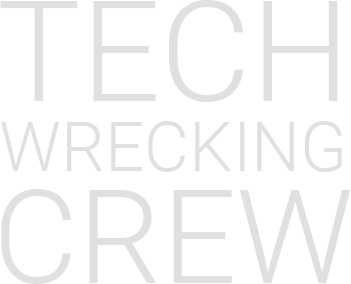With the new Apple Watch texting keypad, sending and receiving messages on the go is a breeze.
First, launch the Messages app on your Apple Watch to access its on-screen keyboard. The Messages app can be accessed directly from the App Library or by asking Siri to do so.
What is an Apple Watch keyboard notification?
When you select a text field on your Apple Watch, a notification titled “Apple Watch Keyboard” will appear on your iPhone. Access the iOS keyboard on your Apple Watch and use it to input text on your wrist. You can start typing by pressing.
Inputting long strings of text, such as your Apple ID password, that contain symbols and special letters can be frustrating and time-consuming on the tiny watch screen.
As a result, the iPhone and iPad both include a helpful function that alerts you when a keyboard is being used, making it easier to type.
If you don’t want to receive notifications on your iPhone or iPad because you’re happy with Apple Watch’s on-device keyboard, you may disable it.
How to Remove it?
Firstly, launch the Settings app on your iPhone or iPad, and then select Notifications. Then, choose the Apple TV Keyboard or Apple Watch Keyboard from the Notification Style drop-down menu. Finally, disable Notifications by toggling the switch off.
The keyboard input notification will no longer appear on your iPhone or iPad if you begin typing on your Apple Watch.
Where is the Apple Watch keyboard setting?
You should be able to locate the notifications button after opening the settings app and scrolling down. After you have tapped the notifications button, the Apple Watch Keyboard will be accessible to you under the notification style menu option.
What if it Keeps Reappearing?
If you still receive Apple watch keyboard notifications, try going through the steps again to make sure you followed them correctly.
You could also try resetting your apple watch and going through the steps explained once again.
Can You Permanently Delete the Keyboard Notification?
There is no way to permanently delete the Apple watch keyboard notification. However, following the steps explained will allow you to disable the notification.
This way, you should not receive another keyboard notification unless you decide to enable it again.
Final Thoughts on Turn Off Apple Watch Keyboard Notification
While some may agree that the Apple watch keyboard feature is a useful addition to their Apple tech, the constant notifications can be annoying.
However, even if you can’t permanently delete these notifications, you can follow some easy steps to disable this notification so you will never have to see them pop up on your screen again.