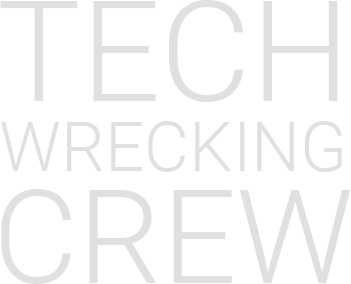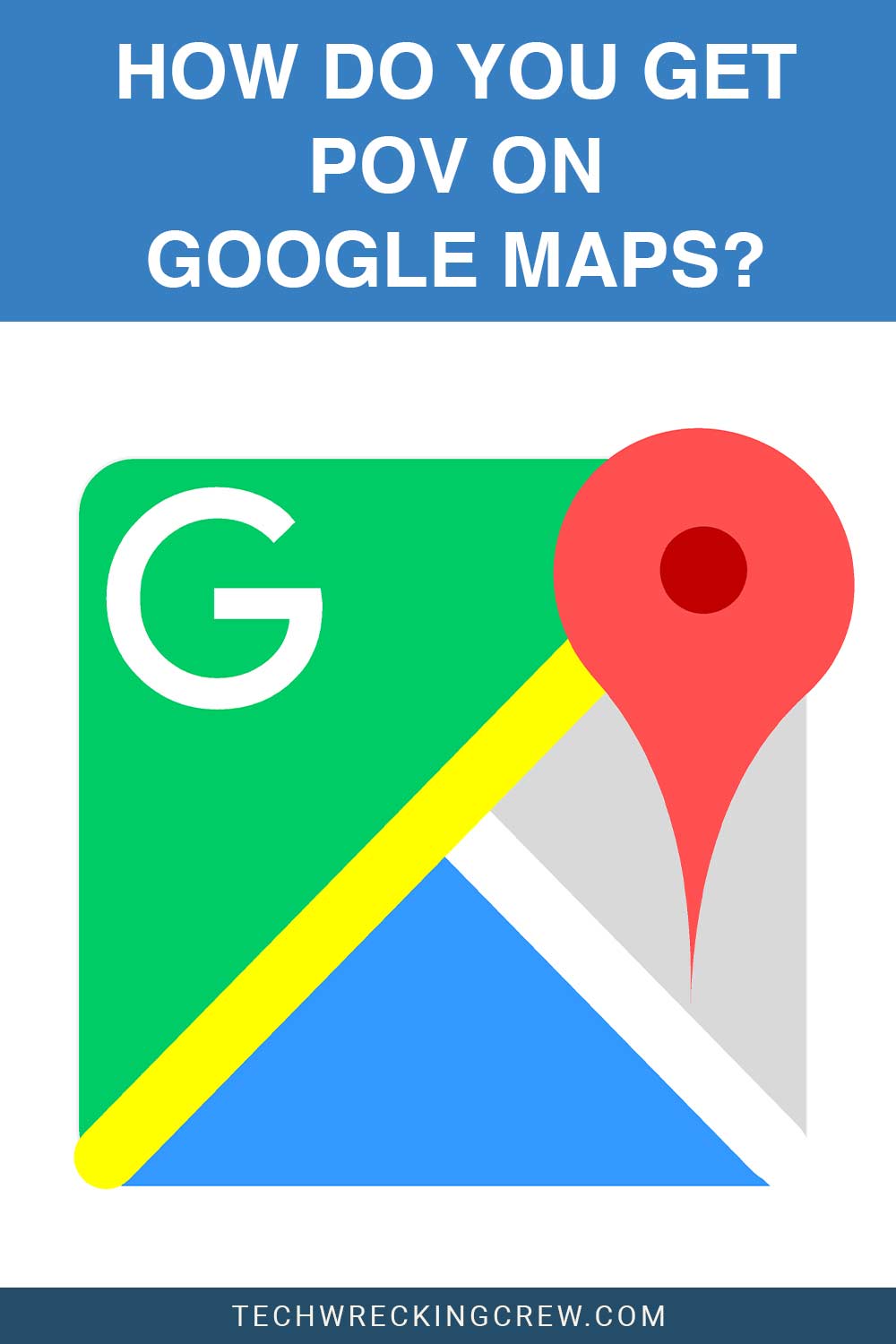For many that grew up in the late twentieth, there was a time when you would have to use an Atlas map or get on dial-up and print off a MapQuest page. It was easier than just blindly walking about, not knowing where they were.
Well, now Google has provided a service that conveniently fits in a user’s pocket; in other words, a cell phone with data can render the application as Google Maps.
Within this application is the ability to search the streets of the earth but also zoom down into a POV or what is titled ‘Streetview.’
What do you Need for It?
There are a few ways to access google maps, all of which require a computer device; let us start with the Personal Computer. Whether it is a desktop or laptop, enter the words “Google Maps” into the search bar or URL, and you will be navigated to the program.
Once inside, you will have the ability (with an internet connection) to see from the Point of View of a pedestrian. Users can also access the Google Maps application via smartphone and a cellular data plan.
Like the PC, the smartphone will have the prompt button to activate the ‘Streetview’ feature.
How Does it Work?
To start, Google had to collect and take images of every street corner accessible to the public. They did this with a fleet of company cars fitted with specialized camera systems to capture a 360-degree view of the streets as they drove around them.
After all, that data is collected and processed, and the software engineers create a code to incorporate the images taken into the google maps application.
So then, computer software engineers and application developers had to work together to create the programs users enjoy today. All of this does not get set up in one day, and it takes time and loads of cooperative action.
Common Errors that Might Happen
As mentioned, the fleet vehicles are only allowed to enter so many places and drive in many neighborhoods. The most common errors include having a location with no data or, in reality, needing to be imaged because of precautionary reasons.
The other standard error includes devices with operating systems that are either outdated or too old to handle the newer software updates required to access and manipulate the Google Maps features.
Another standard error in the Google maps application is the inability to discover or open the tags placed by other users and contributors.
How to Use It?
The Google set of applications usually is very intuitive and easier to operate as the years go by; this includes the Google Maps app, which has become a staple in everyday business and life.
The first step is locating the application via a personal computer or smartphone or downloading it.
The opening includes a double click or tap, depending on the operating system used. To initiate the features, go ahead and search a street.
Any street, your home or place of business, or a friend’s house will work, and upon entering the address, the application will ‘zoom in’ on that location.
How to Exit POV Mode?
Once in ‘Streetview,’ there can be a daunting realization when attempting to exit this Google Maps feature. However, there is no need to be overwhelmed; click the same prompt button that was clicked or tapped before the zoom-in portion of the feature.
Otherwise, users can spare themselves a headache, close the program, and reset it for subsequent use. These are the easiest two ways to exit the feature of Google Maps; either way, there are just as easy steps to take to reset and use the program again.
Final Thoughts on How do you get POV on Google Maps
Google Maps has come a long way since the early days, and this application was far better than the older technology means of navigation.
Using the ‘Streetview’ feature can, in effect, help a user see the building they are interviewing at, the house they are looking to rent, or even have fun exploring the streets of the earth.
When using this application, either on a PC or smart device, there are going to be some places that will not have data or imagery because of security reasons.
However, most of the time, it will not be your computer or phone not working; there are just limitations to the places the Google fleet could go.